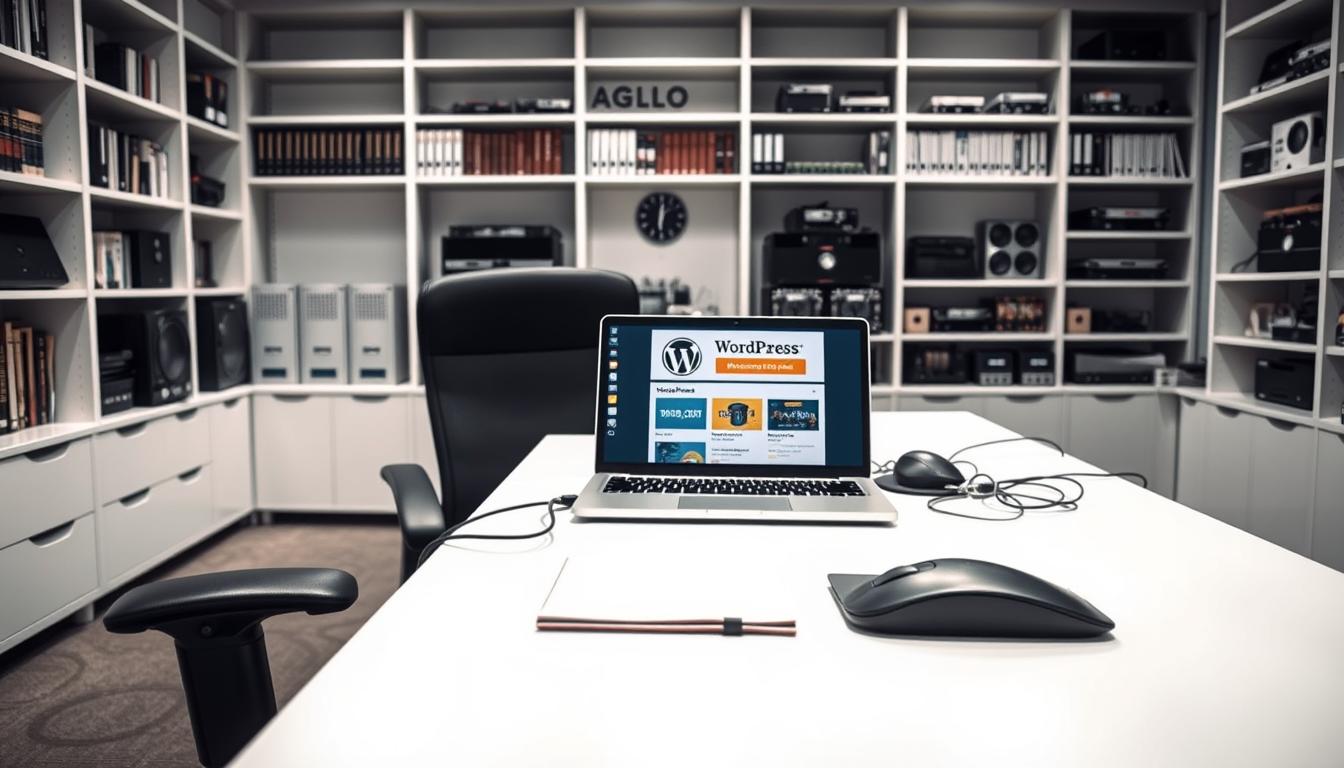
Moving a WordPress site might sound hard, but it’s easy with the right steps. Our guide walks you through everything. It covers preparing, backing up, and moving your site. Even if you’re changing hosts or servers, we’ve got you covered. Our guide makes moving your WordPress easy and clear for everyone.
Key Takeaways
- Proper planning and preparation are crucial for a successful WordPress migration.
- Backing up your website ensures you don’t lose important data.
- Understanding your new hosting environment helps prevent potential issues.
- Manual migration involves exporting databases and transferring files.
- Plugins can simplify the migration process for less technically-inclined users.
- Post-migration checklists ensure everything works correctly on the new server.
- Proactive communication with users minimizes downtime impact.
Understanding the Need for WordPress Migration
Moving your WordPress site to a new host is a big decision. There are many reasons to do so. Knowing these reasons can make the move smoother. We’ll talk about why people move their sites and how to know it’s time.
Common Reasons for Migration
One big reason to move WordPress is to make your site work better. Slow sites or those that often crash are bad for visitors and SEO. Old tech and security risks also push people to move. If your host isn’t meeting your needs, you might need a new one.
Sometimes, you need more control or features. Maybe your host can’t use the latest PHP, or misses key features. This can limit your site. A rebrand or big change might mean you need better hosting.
Signs It’s Time to Move Your WordPress Site
Knowing when to move your WordPress site is key. Look for frequent errors, more downtime, and slow loading. Also, if your site’s too big for your current host, it’s time. If you’re always running out of storage or can’t use new tech, consider moving.
If support isn’t helpful, think about switching. Poor customer service is a bad sign. Also, if hacks keep happening even with good security, your server might be the problem.
Preparing for Your WordPress Migration
Getting ready for a WordPress move is key. You need a detailed list, a backup of your site, and to pick the right host. Let’s look at each step more closely.
Pre-Migration Checklist
A full pre-move list is vital. It should include updating WordPress and removing old data. This planning makes moving your WordPress site smoother and prevents problems.
Backing Up Your Website
It’s essential to back up your website. Save all your data, photos, and files to avoid losing them. Use good backup tools like UpdraftPlus or your host’s backup services. This makes a complete copy of your site.
Choosing a New Host
Picking a new host is a big choice. Look at security, speed, and WordPress help to find the best fit. Good hosting services like Bluehost, SiteGround, or WP Engine offer top-notch service. They help keep your WordPress site running smoothly after the move.
How to Migrate WordPress Websites Manually
Migrating a WordPress website by hand might seem hard. But, if you do it right, it can be smooth. Just follow these steps for a worry-free move.
Exporting Your WordPress Database
First, you need to save your WordPress database. Go to your hosting account and find phpMyAdmin. Select your database and click ‘Export’ to get a .sql file with all your data.
Transferring Site Files to the New Server
Next, move your WordPress files to the new server. Use a program like FileZilla to download your files from the old server. Then, upload them to the new server’s main directory.
Creating a New Database
Now, make a new SQL database at your new host. Remember the database name, username, and password. You will need them later.
Importing Your WordPress Database
With your new database ready, go back to phpMyAdmin. Choose your new database and click ‘Import.’ Upload the .sql file you saved before. This puts all your old data into the new database.
Updating the wp-config.php File
Last, change the wp-config.php file. This file links your site to the database. In your site’s main folder, update wp-config.php with the new database details. Getting these details right is crucial for your website to work right after the move.
Using Plugins for Easy WordPress Migration
Moving your WordPress site is easier with special plugins. These plugins help do the big tasks, making mistakes less likely. Your site moves smoothly.
Top WordPress Migration Plugins
Many plugins are there to help you move your site. Popular ones are Duplicator and WPvivid Backup Plugin. They are easy to use and come with great features for moving without hassle.
| Plugin | Features | Pros |
|---|---|---|
| Duplicator | Package site content, migrate to new host | No downtime, easy to use |
| WPvivid Backup Plugin | Backup, restore, and migration options | Comprehensive feature set, free version available |
How to Use Duplicator Plugin
Using Duplicator is simple. First, install and turn it on. Then create a package of your site. You can download this package. It’s easy to upload to a new host. Duplicator then sets up your site on the new server.
Migrating with WPvivid Backup Plugin
The WPvivid Backup Plugin makes moving your site easy. Start with a full backup. Install the plugin on your new host. Use ‘Restore’ to bring in your backup. This ensures everything moves over correctly.
Dealing with DNS and URL Changes
Moving your WordPress site needs some key steps. Updating DNS settings and adjusting URLs are important. They help your site stay working well on its new server.
Updating DNS Settings
After you move your site, fix the DNS settings next. The DNS points to your new server. This makes sure visitors find you. Go to your DNS provider’s dashboard. Change the A records to the new IP address. This might take up to 48 hours because of DNS propagation. During this time, the new DNS settings spread all over the world.
Adjusting URLs and Links
Once the DNS is set, tweak your WordPress URLs. You need to update links, images, and hard-coded URLs. These might still link to your old site. Use the Velvet Blues Update URLs plugin for an easy fix. Doing this helps keep your SEO good and avoids broken links for visitors. So, it’s key for a smooth site move.
Post-Migration Checklist: Ensuring Everything Works
After your WordPress site is moved, follow a detailed post-migration checklist. It makes sure everything works well. This keeps the transition smooth and makes your site faster.
First, test your WordPress site’s links, forms, and user data. Check that links take users where they should go. Make sure forms gather and handle data right.
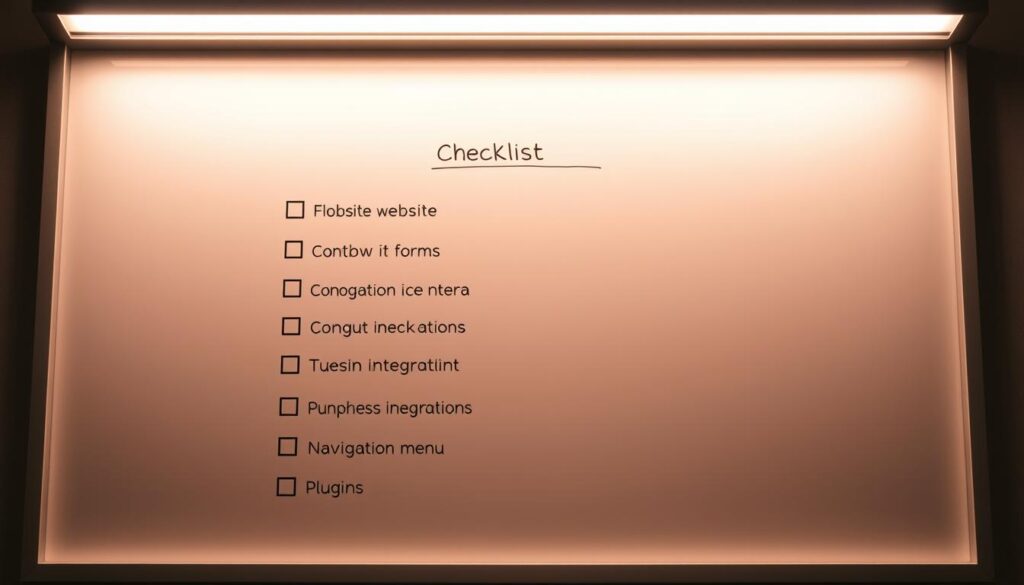
Then, look at your SEO settings to keep your search ranks. Make sure your metadata, alt tags, and URLs are set right. Also, look at how fast pages load and how quickly servers respond. This helps find issues and makes visiting your site better.
Don’t forget about keeping your site safe. Make sure your firewalls, security plugins, and SSL certificates are working.
This checklist helps you test your moved WordPress site well. It also keeps your site ready to grow and stay stable.
Best Practices for a Seamless Migration
Planning and talking helps make a WordPress site move smooth. It’s key to follow good steps. This makes the move without problems.
Communicating Downtime to Users
Tell users early about any site breaks. Being open helps keep their trust. You can let them know by:
- Using social media for updates.
- Emailing them with downtime info.
- Putting up a page that explains why the site is down.
Testing Your Site on the New Server
After moving, check your site carefully. Make sure everything works. Look at these things:
- Check all links and pictures.
- See if plugins and themes work right.
- Make sure the server fits your site’s needs.
Doing these steps well is the way to a good site move. It keeps users happy and your site safe.
| Action | Description |
|---|---|
| Communicating Downtime | Tell users through emails, social media, and special pages about breaks. |
| Testing WordPress After Migration | Test everything to make sure the site runs well on the new server. |
Common Errors During WordPress Migration and How to Fix Them
Moving a WordPress site can be tricky. You might run into issues. Knowing common mistakes helps save time and prevents losing data. We’ll discuss three big problems you might face and how to solve them.
Database Connection Errors
One common problem is the database connection error. It usually happens if the wp-config.php file has wrong info. To fix it, check your database name, username, password, and host details. Make sure your database server works and is open. This step often fixes the connection issue.
Broken Links and Missing Media
Broken links and missing media files can happen after moving. This problem comes from wrong URL addresses in your database. To fix this, use a search-and-replace tool on your new database. It helps correct these URLs. Doing this is important to keep your site’s content working well.
500 Internal Server Errors
Seeing a 500 internal server error can be scary. It usually means issues with file permissions or not enough server resources. To fix it, check your .htaccess file and boost your PHP memory limit. Make sure your file permissions are correct. These steps can usually get your site working again.
How Long Does WordPress Migration Take?
The time it takes to move a WordPress site can really differ. It depends on the site’s complexity, how much data there is, and the mover’s tech skills. A small site might take a few hours. But, bigger ones could need days.
Factors Affecting Migration Duration
Several things affect how long it takes to move a WordPress site. Important ones include:
- Website Size: Big websites with lots of content and files take longer to move.
- Technical Proficiency: People who know what they’re doing can move things faster.
- Hosting Environment: Different old and new servers can slow things down. It’s best if servers are set up right.
What to Expect During DNS Propagation
After moving the site files and databases, DNS propagation starts. This can take 24 to 72 hours. During this time, the site might work off and on. It depends on where people are and their internet provider.
Knowing all about the WordPress move, including DNS propagation, helps plan better. It makes moving smoother.
WordPress Migration Services
Moving your website to a new WordPress host? Professional migration services can help a lot. They make the move smooth and keep your site working well. Doing this keeps the website safe and working right during the change.
Pros and Cons of Using Professional Services
Using professional migration services for WordPress has many good points. A big plus is less downtime. Experts do the hard work so your site stays up. They also know how to avoid problems like bad links or database issues.
But, there are downsides, too. These services can cost more than moving the site yourself. For small website owners, cost matters. Also, some people want to manage everything themselves. They might not like giving control to others.
Think about these good and bad points before choosing professional migration help for your site.
Choosing a Reliable Migration Service
Choosing the right migration service needs careful thought. First, check the service’s credentials. Look for approvals from the WordPress community. Reviews from other users help too. Happy customers mean the service does a good job.
Good customer service is also key. The right migration service helps you all through the move. Talk to them before deciding. Understand their process and how they support you.
Want to know more about WordPress migration? Here’s a guide with all the steps. It talks about planning and testing after the move.
With the right experts, your website can move smoothly. You’ll enjoy the benefits of professional services. This keeps your site running well and safe.
Conclusion
Moving a WordPress site might look hard, but it can go well with good planning and tools. If you move WordPress databases right or use special plugins, every step matters. Doing it well keeps your site working good, with less risk of problems.
Planning is key for moving a WordPress site safely. Before you start, save your files and pick a good host. After moving, test everything and fix URLs. This makes sure your site works right and nothing gets missed.
By following these steps, your WordPress site will not just move, but also work better. You’ll get better SEO and a nicer site for your users. Good moving is about planning well, using the right tools, and taking care after the move.
